Best Tutorial of Powerpoint Template
Welcome to Our Tutorial on the Best Powerpoint Presentation Templates! In This Tutorial, We Will Showcase Some of the Most Visually Appealing and Professionally Designed Templates That Can Help You Create a Dynamic and Engaging Presentation. Whether You Are a Student, Business Professional, or a Creative Artist, You Will Find a Template That Fits Your Needs and Helps You Effectively Communicate Your Ideas to Your Audience. Let's Get Started!
Table of Content:-
- What is a Powerpoint Template?
- How to Create a Powerpoint Template?
- What Are the Advantages of Powerpoint Presentation Templates?
- How Do I Start a Powerpoint Presentation Business?
- What Are the Benefits of the Powerpoint Presentation Template?
- Tips for Customizing Your Powerpoint Template.
- Conclusion
A Powerpoint Template is a Pre-designed Set of Slides That You Can Use as a Starting Point for Your Own Presentation. Templates Often Include Custom Themes, Layout Designs, and Placeholders for Text, Images, and Other Types of Content. Using a Template Can Help You Save Time and Create a Consistent, Professional Look for Your Presentation. Templates Are Especially Useful for Those Who Are Not Experienced in Graphic Design or Who Do Not Have Access to Specialized Design Software. With Just a Few Clicks, You Can Choose From a Wide Variety of Templates and Customize Them to Fit Your Needs.
How to Create a Powerpoint Template?
Creating a Powerpoint Template is a Fairly Straightforward Process That Involves the Following Steps:
2. Design the Layout of Your Slides by Adding Text, Images, Shapes, and Other Elements.
3. Once You Have the Desired Layout for Your Slides, Click on the "File" Tab and Select "Save as."
4. in the "Save as" Window, Choose a Location to Save Your Template and Give It a Descriptive Name.
5. in the "Save as Type" Dropdown Menu, Select "Powerpoint Template (*.potx)."
6. Click "Save" to Save Your Template.
7. Otherwise, If you get 100% Free resources then go to Expertslides a Completely Free Add-in for Microsoft Powerpoint That Enables You to Create Beautiful Presentations in Seconds. It’s Easy to Use: Just Install the Add-in and Select a Template. Expertslides Has Hundreds of Templates That You Can Use to Customize Your Presentation.
What Are the Advantages of PowerPoint Presentation Templates?
Powerpoint Presentation Templates Can Provide Several Advantages to Users. Firstly, Templates Provide a Consistent and Professional Look to Presentations, as They Come With Pre-designed Layouts, Color Schemes, and Fonts. This Saves Time and Effort, as Users Do Not Have to Start From Scratch or Spend Time Trying to Design Their Own Slides. Secondly, Templates Often Come With Built-in Design Elements Such as Charts, Graphs, and Infographics, Which Can Be Easily Edited and Customized to Suit the Needs of the Presentation. Finally, Using Templates Can Help to Ensure That Presentations Are Visually Appealing and Easy to Follow, as the Templates Are Designed With Effective Visual Communication in Mind. Overall, Powerpoint Presentation Templates Can Help Users to Create Professional and Effective Presentations With Minimal Effort.
How Do I Start a Powerpoint Presentation Business?
Starting a Powerpoint Presentation Business Can Be a Rewarding and Lucrative Venture, Especially if You Have a Strong Background in Design and Marketing. Here Are a Few Steps to Help You Get Started:
What Are the Benefits of the Powerpoint Presentation Template?
Powerpoint Presentation Templates Offer Several Benefits to Users. One of the Main Benefits is That They Provide a Consistent and Professional Look to Presentations. Templates Come With Pre-designed Layouts, Color Schemes, and Fonts, Which Saves Users Time and Effort in Creating Their Own Slides From Scratch. Additionally, Templates Often Come With Built-in Design Elements Such as Charts, Graphs, and Infographics, Which Can Be Easily Edited and Customized to Suit the Needs of the Presentation. This Can Help to Ensure That Presentations Are Visually Appealing and Easy to Follow. Using Templates Can Also Help Users to Create Cohesive and Consistent Presentations, as the Templates Are Designed With Effective Visual Communication in Mind. Overall, Powerpoint Presentation Templates Can Help Users to Create Professional and Effective Presentations With Minimal Effort.
Tips for Customizing Your Powerpoint Template
1. Choose a Template That Aligns With Your Brand's Visual Identity. If You Have an Established Brand, You'll Want to Choose a Template That Incorporates Your Brand's Colors, Fonts, and Design Elements.
Conclusion
In Conclusion, Finding the Best Tutorial for Creating and Customizing Powerpoint Templates Depends on Your Specific Needs and Goals. There Are Many Tutorials Available Online, Both Free and Paid, That Can Teach You How to Create and Customize Templates Using Powerpoint. Some Tutorials May Be More Suitable for Beginners, While Others May Be Geared Towards More Advanced Users. It May Be Helpful to Read Reviews and Compare the Content and Style of Different Tutorials to Find the One That Best Suits Your Needs. You May Also Want to Consider the Format of the Tutorial, as Some People May Prefer Video Tutorials While Others May Prefer Written Instructions. Ultimately, the Best Tutorial for You Will Depend on Your Learning Style and What You Hope to Achieve With Your Powerpoint Templates.
F.A.Q.
1. Which template is best for PPT?
The below template is best for PPT:-
- Free business PowerPoint format with concentric circles.
- Free corporate PowerPoint format with photographs.
- Free formal PowerPoint format with yellow edge.
- Free spotless PowerPoint layout for corporate substance.
- Free innovation PowerPoint format.
There are 3 fundamental ways of further developing your PowerPoint abilities.
- Become familiar with the craft of planning and making Introductions. This should be possible through the conventional preparation of PowerPoint.
- See others make their introductions, and see what they did well and wrong. ...
- Practice by really making and introducing your slides in gatherings.
A few specialists propose utilizing the 5/5/5 rule: something like five words for every line of text, five lines of text for each slide, or five text-weighty slides in succession.
Made by previous Apple brand representative Person Kawasaki, the 10-20-30 decision states that a PowerPoint show ought to have something like 10 slides, never last longer than 20 minutes, and ought to utilize a base point size of 30 for the textual style.
5. What does F7 do in PowerPoint?
At the point when you really want to check your spelling or utilize the thesaurus in PowerPoint, you can utilize console easy routes as opposed to looking through menus. For the spell actually look at include, press F7. On the off chance that you're on a PC, you may likewise have to hold the Fn (Capability) key as you press F7 to initiate the easy route.
6. What is the 5'7 rule in PowerPoint?
A. Utilize something like 7 words for each line and something like 7 lines for every visual.
B. Assuming that you really want more words, make sub-focuses beneath the central matter.7. What is the rule of 4 in PowerPoint?
4x4 rule — On the off chance that you need to utilize shots use them sparingly — utilize one idea for every line, something like four words for each line, and something like four projectiles on a solitary slide. Normally don't write in complete sentences — the more limited, briefer your message the better. You're attempting to inspire a close-to-home reaction.
8. What are the 5 principles of a good PowerPoint?
The following are five standards you should use to make strong PowerPoint introductions:
- It's About You, Not the Slides. ...
- Let Your PowerPoint Slides Backing Your Point, Not Make It. ...
- Integrate Designs Into Your PowerPoint Show to Summon Feeling. ...
- Keep Your PowerPoint Slides Basic. ...
- Recount a Story with Your Show.

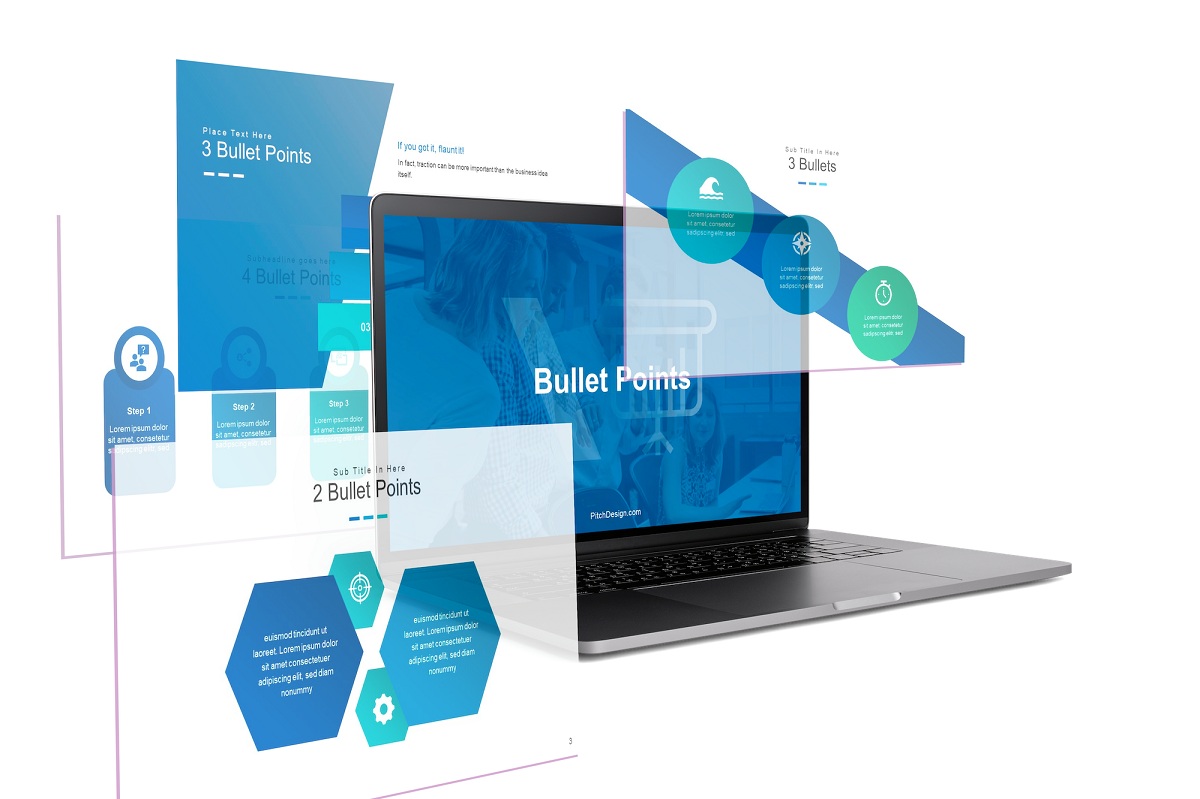



0 Comments